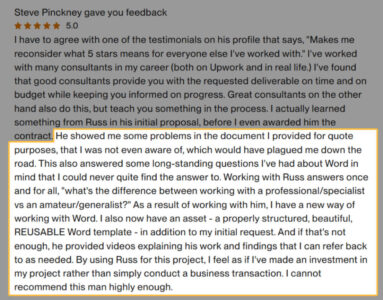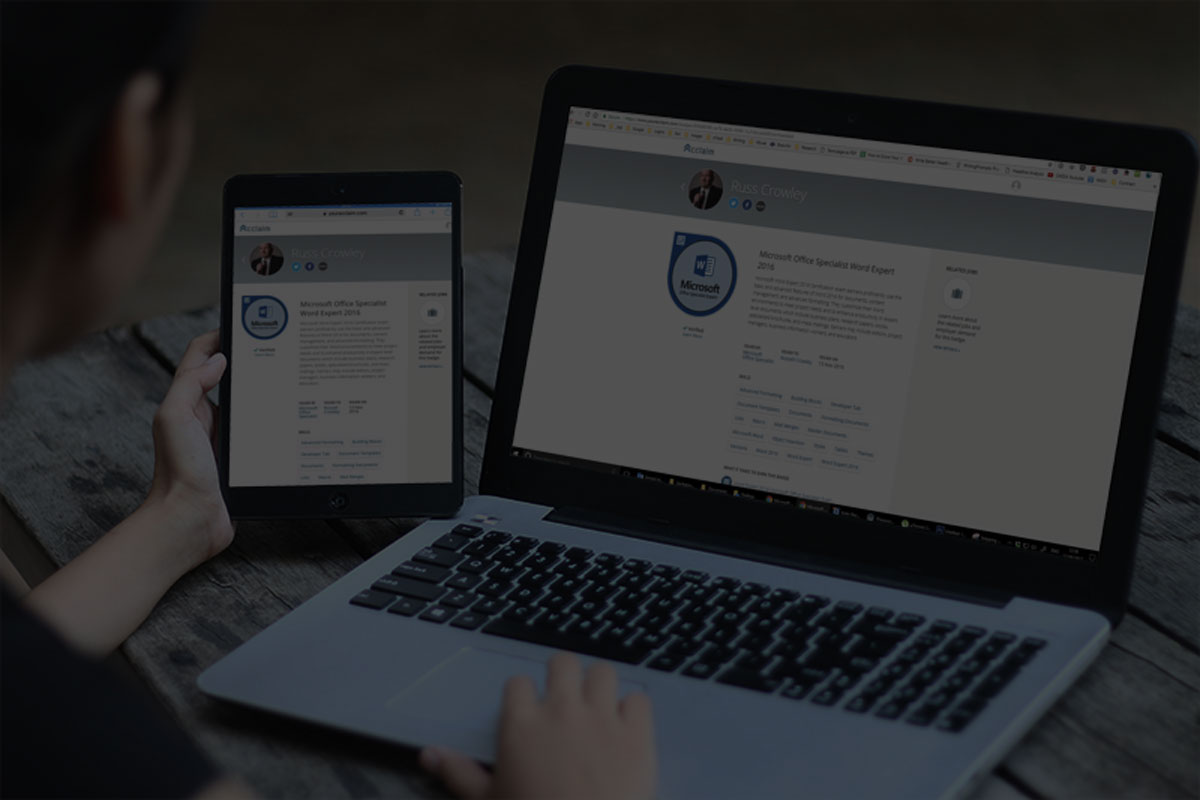
Microsoft Word Fundamentals
Have you ever worked on a Word document that's working fine one minute and then, following a simple copy and paste, it ends up like someone picked it up, threw it into the blender, and hit the fast button for 20 seconds?
I know we've all been there.
Rosa put it quite eloquently...

But when you've got multiple authors collaborating on a proposal for a multi-million contract and you've been tasked to pull it all together...
...and in less than a nanosecond, your clean, well-laid out, and professionally designed Word document transforms into something resembling a 2-year old's scribbled drawing.
What next?
Unfortunately, though your child's artwork might one day adorn a wall in your country's National Art Gallery in years to come, your piece is actually for a 20 million dollar project proposal and your deadline's in 2 days.
But you're not bothered because you saved a copy and...
“Damn! Not again.”
It's a killer, isn't it (and it happens far too often).
What else can you do but slump back in your chair and take stock.
Twenty-million bucks.
The current economy.
The jobs of all those around you at stake.
Once again, it’s down to you—the company's nominated Word expert—to sort it out.
No pressure. No pressure at all.
Why, oh why, Word?
Eventually, when you're ready to crack on, you slowly raise your head and you're not sure whether you're shocked, surprised, or both.
Why is everyone staring at you?
It's then you realise you let out more than intended.
“Errr, I’m pretty sure I can fix it…”
You did before.
Many times because...
With Word, crashes happen way too often.
Unfortunately, you don't exactly know why.
But this time, somehow, it’ll be different, right?
Except it won't, and you know it'll happen again.
You call on all your years of Word experience to try and solve it ...
...you go back through all those Word courses you've done:
Beginner, intermediate, and advanced.
But you don't ever recall a single lesson named,
"What the h*ll do you do when Word goes to rat-sh** for the 47th time?"
Neither do they explain:
- Exactly why it happened.
- How to correct it.
- How to prevent it from happening again?
All the while, your deadline is looming and the urgency and stakes are non-negotiable...
Sound familiar?
Yet, none of this is your fault.
Why is this happening (and what can you do about it)?
The problem with all these Word courses is they mainly focus on function and features.
Function and features are all useful stuff, but when you’re trying to design professional, easy-to-use, and consistent Word designs, it’s not enough.
Function and features help improve our workflow with Word (and Word does have some real crackers) and they help us get to where we want to be.
But the authors of these courses—these "ahem" experts—are missing the key ingredient.
The ingredient that answers the question of why we use Word in the first place. (As opposed to Google Docs, Notepad, Open Office, and all the rest of them.)
The real reason why we use Word is the output it gives us, i.e., the PRESENTATION.
We use Word because we want professional-looking documents.
Whether it’s a school essay, a dissertation, thesis, letter, a report, an invoice, a proposal, a book ... we're after the end look.
Spacing, indents, font colour, font type, font size, border, border colour, weight, table shading, page colour, page border, and all the rest of it is about presentation.
And the way we do this in Word is with styles.
Styles are THE key ingredient, and most important aspect, in Word.
How important?
Styles are like the dough in pizza, the apple in your pie, and the foundations upon which your house is built.
EVERYTHING in Word has a style
And I mean EVERYTHING...
...text, text boxes, pictures, images, tables, Smart Art—EVERYTHING.
There are only two options:
- You learn about styles, how to use them, and then use them.
- You don't bother and you continue to let Word do its thing.
(Combining these—styles not being setup and used correctly and letting Word do its own thing—is why your document is messing up all the time.)
The good news is, once you grasp styles, EVERYTHING else in Word becomes EASY
Including:
- Document setup
- Layout
- Formatting
- Design, etc.
Styles underpin everything in Word and understanding and using styles correctly are the key to your success.
Once you start using styles correctly, functions and features 'just' work.
I'll prove it to you...
Go back to the Word courses you've done (or if you haven't got access to them, go to Udemy and search for and pick 5 or so Word courses).
But don't forget to come back here 😉
Look at how much time they devote to teaching you about styles. In total.
One of the better courses had 21 minutes on styles (see the image on the right; I purchased this course for my research and sanity purposes).
However, note how Section 11, More Word Styles Features is in the Intermediate course, and comes after tabs and tables?
In itself, this isn't an issue as section 11 talks mainly about heading styles...
...but heading styles are one of the most powerful and important styles in Word itself, and in all documentation.
Regardless, in my experience, most courses devote around 5 minutes or so.
Given that styles are THE most important aspect of Word... I hope you're seeing the problem.
It's also why:
- your documents fail and end up looking like a Jackson Pollack design (like the above).
- you don't know how to fix your Word problems.
- the problem will happen again (and again and again...).
Again, none of this is your fault.
However, for me, understanding styles and implementing this throughout my career has helped me to solve Word issues for clients and customers for over 2 decades.

Read what others have said…
Perhaps you noticed some of the language used:
“whizz with Word”
“made an impossible task incredibly successful”
“makes me reconsider what 5-stars means for everyone else I’ve worked with”
“Working with Russ answers once and for all, "what's the difference between working with a professional/specialist vs an amateur/generalist?" ”
This isn’t because of some magical gift that I have …
…it’s because I know how Word works.
And Word IS styles.
And that's exactly why I created my Microsoft Word Fundamentals course.
To teach you Word's styles and how to craft professional, easy-to-use, and reliable documents,
Once you learn styles, everything else in Word falls into place.
Who's this course for?
This course is for any level of Word user who wants to:
- Boost Productivity: Mastering Word allows you to streamline your workflow and save you time and effort on every document.
- Enhance Professionalism: Creating polished, professional documents that impress colleagues, clients, and employers is the reason we use Word.
- Master Complex Documents: Learning how to create and manage large/complex documents is only possible with styles.
- Fully-customizable: Tailoring Word to suit your specific needs is key to making it work harder for, and to benefit, you.
- Troubleshoot Like a Pro: Obtaining the skills to quickly identify and fix common Word problems reduces everyone’s frustration and downtime.
- Leverage Automation: Discovering Word’s phenomenal automation tools (and how they tie into the output) will make your life so much easier.
- Collaborate Effectively: Mastering Word’s track changes, comments, and document sharing features is key for working with multiple stakeholders.
- Design with Ease: Creating visually appealing is easy once you understand how Word functions including design tools, such as colours, fonts, and themes.
- Prepare for Certification: Getting a solid foundation in how Word works easily prepares you for any and all Word certification exams.
- Stay Up-to-Date: Keeping up to date with the latest Word updates is simple, easy, and painless once you understand how Word actually works (so much so that it’s hardly changed in over 2 decades)
That way, if (when?) Word decides to do its own thing, you not only know exactly why it's doing it but also how to fix it
So whether you're an absolute beginner who wants to get to grips with Word, or you're an advanced user who realises something's been missing from your Word-education and training (but haven't quite been able to put your finger on it), this course is for you.
(As far as I'm aware, I'm the only person who goes into styles in such depth.)
Course contents
Check out the course contents (and some of the videos), below, and you’ll see how we go from the very basics of Word:
- Modules 1 & 2 cover the introduction to Word (module 1's videos are below) and working with documents.
- Module 3 is creating a new document, page setup, design settings, and the QAT.
- Module 4 starts to dig into styles: updating an existing style, creating new, and many more.
Through to other, common Word topics, such as:
- Modules 13 & 14 – working with lists and tables.
- Module 16 – automated indexes.
And so on.
The way I designed this course is to learn as you do with exercises at the end of the respective lessons, you can apply what you’ve seen me do to your own document with the course asset files. In doing so, you follow along, step-by-step and leave nothing to chance.
Modules:
Introduction and Backstage
- Getting Started
- Download all-letter-assets
- The Word Interface – Part 1
- The Word Interface – Part 2
- Backstage and Protect Document
- Inspect Document
- Manage Documents
- Document Properties
- File Options
- Word Options
Managing Documents
- Create New Document
- Save Document
- Close Document
- Open a Document
- Disable/Enable Word’s
- Backstage
- Word’s Help System
New Document
- What We Will Create
- Page Setup
- Design Settings
- Quick Access Toolbar
Format the document
- Insert and Position Text Box
- Format Text Box
- Update an Existing Word Style
- Create New Style
- Character v Paragraph Styles
- Clear All Formatting
- Style Precedence
- The Address Style
- Paragraph Settings
- Built-in Styles
- Indent Styles
- Document and Style Flow
- Insert Symbol
- Highlight text
- Change Text to Word Art
Headers & Footers
- Header & Footer Intro
- Header & Footers
- Header & Footers Insert Images
Images (Part 1)
- Image Compression
- Insert On-page Images
- Image Anchors
- Format Painter
Sections
- Intro to sections
- Inserting columns
- Linking and Unlinking Sections
- Add Landscape Page
- Insert Landscape Images
- Deleting Sections
- Adding Subsequent Pages
- Insert Page Numbers
- Adding New Sections
Adding and Removing Columns - Section roundup
Document v template
- Document v Template
- Built-in Document Properties
- Custom Document Properties
Create a Report
- Create a Report Introduction
- What Styles Do We Use?
- Design Settings
- Text Borders and Shading
Insert Text and Initial Format
- Copy and Paste Unformatted Text
- Find and Replace
- Front matter and insert page numbers
- Report header and footer
- Insert Table of Contents
- Change Case
- AutoCorrect
Navigating in Word
- Quick Navigation in Word
- Selecting text
- Using the Navigation Pane
- Bookmarks
- Go To
View
- Views
- Learning Tools
- Page Movement
- Show Zoom
- Window
- View Side by Side
Working with Lists
- Numbered Lists
- List Sorting
- Lists and Tabs
- List formatting and levels
Images (Pt II)
- Insert and Caption Images
- Image Options
- Crop
- Shapes and Smart Art
- Insert a Screen shot or Screen Clipping
- Add Alternative Text to Objects
Tables
- Insert Tables
- Convert Text Into Tables
- Formatting Tables
- Captioning Tables
- Convert Tables into Text
- Configure Cell
- Margins and Spacing
- Merge and Split Cells
- Resize Tables Rows and Columns
- Split Tables
- Configure a Repeating Row Header
Automated Indexes
- Inserting indexes
- Insert cover page
Word’s Ribbon
- Developer Tab Change Date
- Create New Group and Tab
- Customize Keyboard
- Export as Pdf
- Print as Pdf
- Open a Pdf to Edit
References
- Insert Footnotes and Endnotes
- Edit Footnotes and Endnotes
- Create bibliography citation sources
- Modify bibliography citation sources
- Insert Bibliography
Tabs
Why I Don’t Use Tabs
Sample videos
A selection of videos from module 1 are below:
01 - Getting Started
As always, a quick intro to the course and let's get right into it.
02 - The Word Interface (Part 1)
It pays to be fully-familiar with the interface and everything within, so here's part 1 (of 2).
03 - The Word Interface (Part 2)
This is the second of two videos looking at Word's interface.
04 - Backstage and Protect Document
Next we'll look at Word's backstage and how we can protect our documents.
Lifetime access
You get lifetime access to the course and instant access to the members area after purchase.

Guarantee
You get a 30-day unconditional money-back guarantee.
If, for any reason, you go through the entire course in the 30-days after purchase and don't think that I've delivered what I promised, then contact me within the refund period and I'll refund your money.

If you have questions for me, get in touch via the Contact/assistance button (bottom right).
Many thanks,
Russ